If you’re wondering about anything to do with Beemgee, have a look here.
If your question is not answered on these pages, get in touch: hello@beemgee.com
Beemgee GmbH is an independent limited company based in Berlin, Germany. The company offers the web-app for free under Beemgee.com and sells yearly PREMIUM subscriptions.
Our small team comprises experts from the fields of publishing, film and TV, as well as web design and development. Find out more about us.
The standard functions of our storytelling tool are free. You don’t even need to register to use it, you just TRY FOR FREE.
Make sure you save the unique project URL, for instance by clicking the share icon top right, so that you can access your outline again later.
Sign up for a FREE or PREMIUM account, save as many projects as you like and with PREMIUM benefit from a host of special features and functions that will help you make your stories even better.
Beemgee offers individual developmental editing or story consultancy services. We also hold talks and workshops on storytelling and the craft of dramaturgy. See Services.
See also our news and subscribe to our newsletter to stay up to date.
Subscribe to our newsletter for monthly news about functions, features, blog posts, events, special offers and more. There is a lot in the pipeline. Stay tuned.
Continually. We’re working on new features all the time. With a PREMIUM account, all our updates and new features are included. You’ll receive notification mails when there is something new.
Subscribe up to our newsletter in order to be informed about new features.
Beemgee works on desktop computers in the all the popular browers. The software also works on most mobile devices such as tablets, though some browsers may not be supported.
However, the software is not designed to work on smartphones!
When you’re logged in, your project looks essentially the same as when you are using it FREE, but you can access more features and functions – such as Detail Views, Exports, Point of View, Motifs, etc..
Furthermore, when you open the global menu (the burger icon top left next to the logo), you’ll see your user name top right, and your projects as well as user settings. If you are not logged in, you will see some options as well as a SIGN UP button.
If you are not logged in but are already a registered Premium customer, go into the global menu and click LOGIN.
If you are logged in and then your internet connection is lost, you will be able to continue work in your project. However, you may find that when you are back online, you are no longer logged in. All the work you have done will be synced, so nothing gets lost, but you will have to log back in again in order to access Premium functionality.
You don’t. Beemgee saves your input automatically, so there is no “Save” button.
If you have signed up to an account, FREE or PREMIUM, you can log out and close the project window at the end of each session. The next time you log in, go to the global menu top left next to the logo.
![]()
In the menu you will find “All stories”. Select the project you want to work on.
If you are not a registered user, you may press the share icon in the top menu bar, above right.
Each project has a unique URL link called a hash. Thanks to this technology, you don’t even need to register in order to open a FREE project and use the Beemgee web-app.
To return to your project at a later date you will need to open your URL link. You can secure your link by
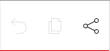 From there, click the COPY TO CLIPBOARD button to copy the link in order to paste it somewhere safe, or send yourself the link per e-mail. The e-mail will contain the link and the project name.
From there, click the COPY TO CLIPBOARD button to copy the link in order to paste it somewhere safe, or send yourself the link per e-mail. The e-mail will contain the link and the project name.Important note: Avoid having one project open in several browser windows. Having several Beemgee project windows open may result in some of your input being overwritten.
Basic collaboration
You can use the e-mail share function to send somebody else an e-mail inviting them to open your project. Beware, however, that this person will then be able to make changes! Furthermore, if this person passes on the link again, then the next person can make changes too.
When you invite people to your projects with a PREMIUM account, you will be able to invite people to collaborate with you, i.e. make changes in your project, or assign read-only rights. Logged in to your PREMIUM account, click ALL STORIES under the heading PROJECT. This will show you all the projects associated with your account. The global menu is the icon top left next to the logo.
Whether FREE or PREMIUM, you can invite somebody to your project using the share button top right of the web-app.
Anyone you invite will be able to make changes in your project. This simple solution allows basic collaboration. A co-author can add story information or new characters, an editor or agent can check and edit the step outline, and so on. Be aware, however, that changes made to a project are final. Furthermore, when two or more people work on one project at the same time, so-called “race conditions” may occur and some input may be lost.
With a PREMIUM account, you will be able to invite somebody to view your project in “read only” mode. That way, any changes made to your project will not be saved. You’ll also be able to “clone” a project, meaning that before you invite anyone to collaborate with you, you can save your original draft.
Use the zoom slider to zoom in or out of your timeline.
Grab the timeline and pull it in order to scroll left or right. There is also a scroll bar at the bottom of your view port.
You’ll find tips about each dramaturgical function in the Beemgee web-app under the | ? |. These texts explain why the function you have activated is relevant to your story. The more about button links to a blog article which provides background information on the particular topic.
If you need help using the tool, you’ll find it under the category How to Beemgee in the blog.
Encryption
We protect your content. Any data you input is encrypted before being transmitted by SSL (256 byte). This encryption certifies that data remains private while being transmitted between your device and our server and back again. You can see the encryption certificate in the URL, which begins with https.
Server
Beemgee’s servers are located in Strasbourg, France. They are superbly connected to the European and worldwide web and provide maximum protection for your data.
Data
Any content you save on Beemgee.com is your property. We will never in any way divulge, disseminate or otherwise do anything with user content or data other than provide the service we offer. It’s not our story, after all. It’s yours.
Each project has its own unique URL. Anybody you give access to this URL may open your project and make changes in it, so be careful with whom you share your free projects!
Premium
With a PREMIUM account, you’ll be able to decide whether to assign read-only or collaboration rights when sharing your project.
Beemgee works on all desktop computers and most tablets, irrespective of operating system or processor. If the processor is old or slow or there is comparatively little main memory, then Beemgee can feel somewhat sluggish. Beemgee is not designed to work on smartphones.
Beemgee in parts utilises some very modern technology which is not equally well-supported by all browsers. In our experience, Chrome and Safari work very well, and the new Firefox should not pose any problems. In other browsers, Beemgee may appear quirky or in places a little broken. We’re working on achieving even greater browser compatibility. Beemgee does not work on Opera.
It is advisable that you have a stable internet connection. In certain rare edge cases, instability in the internet connection can lead to work in a Beemgee project being lost. That said, it is possible to continue working on a Beemgee project if the internet connection is completely severed. When you are back online, the project will sync.
Log in from the web-app or the homepage with your e-mail address and your password. Once you’re logged in, your project will look essentially the same as when you are using it free, but you will be able to access more features and functions. Furthermore, when you open the global menu (the burger icon top left next to the logo), you’ll see your user name top right, and your projects as well as user settings.
If you have cancelled a sign up at some stage with an e-mail address and try to log in with it later, you’ll be directed into the payment process. If you experience any problems, write us: service@beemgee.com
We have recently noticed certain edge cases where individual users have lost part or all of their input. In the overwhelming majority of cases, way way over 99 %, this is simply not an issue. But for the unlucky few who are affected by this problem it is of course deeply frustrating – as it is for us. There seems to be a particular combination of factors involving the location, device, operating system, browser and internet connection of the user that can lead to input loss. We are in the process of implementing safeguards to on the one hand forestall such issues, on the other to aid recovery should they occur. We have installed a backup system which saves all projects separately and will help us to retrieve any lost input. If you experience problems, contact service@beemgee.com and provide the following: name of the project, project URL, and a date and time just prior to the loss of input.
Furthermore, we recommend you a) do not work on the same project simultaneously on more than one device or in more than one window or tab, and b) do export your project at the end of each longer session.
The most frequent reason why users cannot open a Beemgee project is that the browser is set to “private” modus. This prevents input and cookies from being saved to your browser’s cache. However, since Beemgee works offline too – by calling on information saved in the cache –, the software may not start if it cannot access the browser cache.
If you are having problems opening Beemgee, make sure your preferences are not set to “private”, that you have not opened a “new private window”, and that cookie blockers as well as ad-blockers are turned off.
In our experience, this issue occurs mostly in Firefox.
This occurs only if you are using the Mac browser Safari. This browser is set to allow up to 5MB to be stored locally in the cache. Saving a project in the browser’s cache is great, because it means you can continue to work on your story even when you are offline. The next time you go online again, your project syncs automatically. A Beemgee project is much smaller than 5 MB. However, if you create several projects with lots of plot events and characters, you may reach the 5MB limit. That’s why we have increased the space needed for the Beemgee app. Safari asks the user to confirm the increase. Simply click “Allow”. 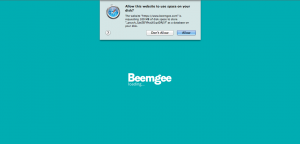
One of the best things about Beemgee is that it can help you learn the craft of dramaturgy. In the web-tool, you’ll find on-site help whatever you’re doing – whether it’s checking the dispersal of your motifs or the motivation of your protagonist – when you click the | ? | in the tool bar. A slider opens that briefly explains how the feature you are currently using helps you tell a better story. If this quick explanation isn’t enough, click the MORE ABOUT … button. That will lead you to an article in our blog which gives you lots of background information about the specific aspect of storytelling that you are dealing with at that moment.
However, we haven’t written every single article yet. We’re working on it! Bear with us.
Sign up to our Beemgee blog in order to receive notifications when new articles go online.
Or subscribe to our newsletter and stay in touch.